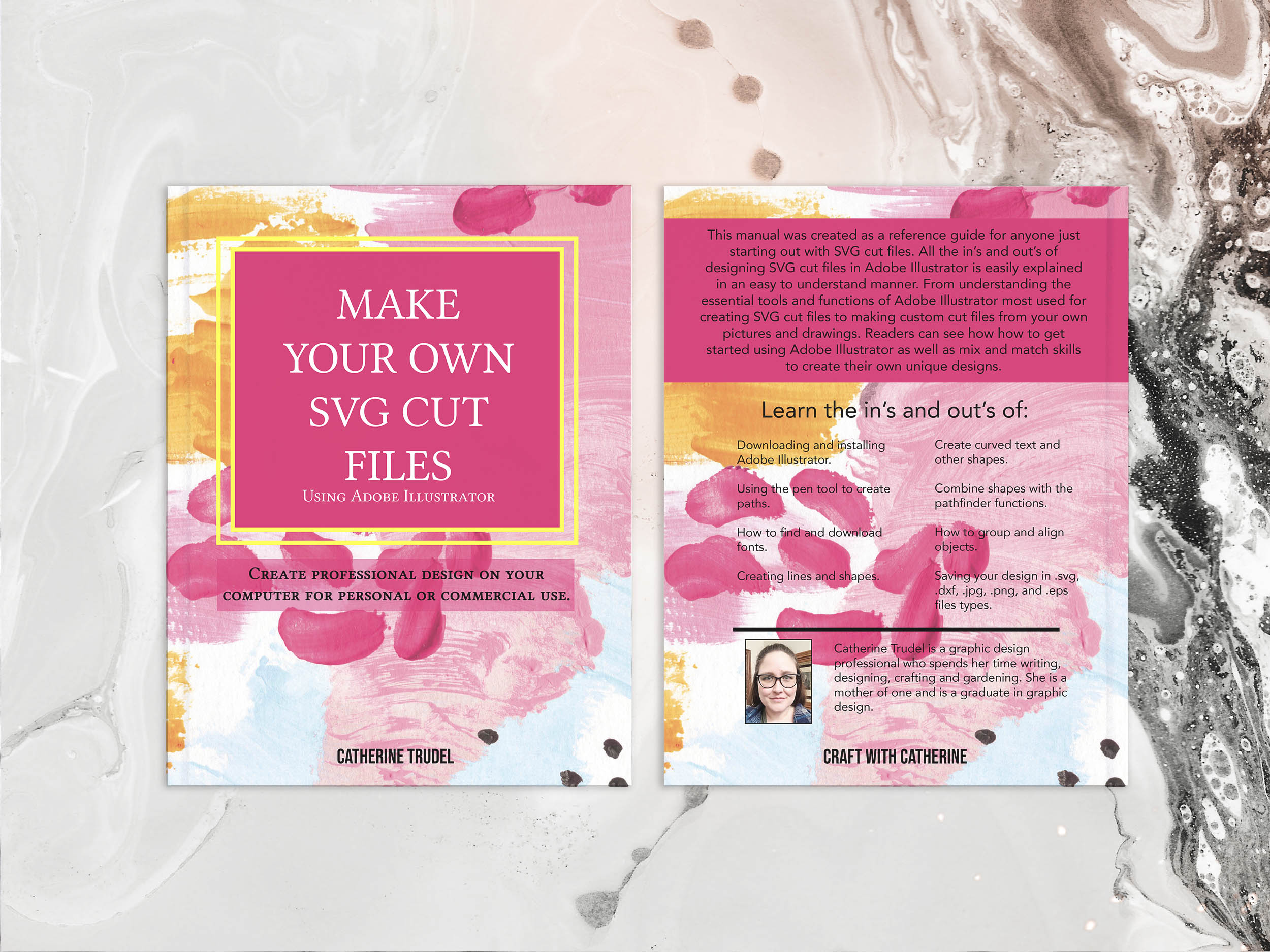Making your own crafts like tshirts and wall art is so satisfying. It’s great to be able to gift someone you care about something made from the heart. There are lots of beautiful svg cut file online to create vinyl or paper crafts but why not make your own? Nothing is more special than a one of a kind creation made special for someone. Or if you want to design products for sale than it’s important to create unique designs not seen anywhere else.
The perfect software for designing your own svg cut file is Adobe Illustrator. It has many functions to help you create professional designs. If you are new to this Adobe Illustrator and need some help on how to use it then I have created a book to help you. My book “Make your own SVG cut file with Adobe Illustrator” will help you understand the layout, how to use the tools, and how to create a seamless design that can be used in Design Space.
If you want to get started now and get the book later than check out my post “How to make an SVG cut file with Adobe Illustrator”. Where you will learn the basics of making an svg cut file.

Do you love crafting with your Cricut cutting machine and you want to know how to make your own cut files? In this ebook you will learn how to make SVG cut files using the Adobe Illustrator software to use with your cutting machine. This is a great beginner book that includes how to use the Adobe Illustrator software as well as how to create high quality cut files. This is a digital item, no physical book will be shipped.
What’s included in the ebook?
The book features 90 pages of detailed information on how to use Adobe Illustrator, what tools to use, and how to design your own svg cut files in the ebook in a pdf format.

What’s inside?
- Section 1
- Introduction
- About the book
- Why design svg files
- Section 2
- Getting started with Illustrator
- Why choose adobe illustrator
- How to install adobe illustrator on a mac
- How to install adobe illustrator on a pc
- How to create a new project in Illustrator
- Should you work in CMYK or RGB
- Changing artboard size
- Illustrator Workspace
- Menu Bar
- Tools Panel
- Collapsed panel dock
- Ruler
- Guides
- Working with layers
- Using the group function
- Working with the Align functions
- Section 3
- Designing in Ilustrator
- What are vector images?
- Creating vector images
- Working with the pen tool
- How to create simple lines and shapes
- Changing the appearance of lines
- How to make a dotted line
- Modifying paths
- Working with shapes
- Modifying shapes
- Editing anchor points
- Multi color design
- Pathfinder
- Pathfinder options
- Creating a scoreline
- Saving SVG and other formats
- Section 4
- Working with text
- Typography
- Finding fonts
- Formating with the Character panel
- Formating fonts with the warp function
- Outlining text
- Editing text shapes
- Adding scrolls to fonts with glyphs
- Warp text with envelope distort
- Creating a drop shadow effect
- Knock out text
- Section 5
- Brining it all together
- Bringing it all together
- How to create transparent PNG
- Make a photo into a vinyl decal
- How to create a SVG from a drawing
- Create a multilayer color design
- Appendixes
- Glossary
- Keyboard Shortcuts

If you bought my book and enjoyed reading it please leave a comment below. And If you liked this post than please share on pintrest using the images below.