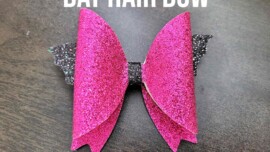How to make easy draw and cut business card with your cricut machine. These super simple template makes it easy to create your own custom business cards.
My post contains some affiliate links so if you make a purchase after clicking on a link I may receive a commission but it will not cost you anything. Read my disclosure here. Free patterns are for personal use only
In my last post I mentioned how to print than cut, today I’m going to teach you how to print, DRAW, and cut, so you can take your designs to the next level.
Business cards are such a handy business essential, they are an easy way to network with fellow crafters and businesses.You can also use them for so many other purposes, once you have your logo and contact info on them you can attach them as tags to garments or paper punch them to use as jewelry card displays.
I wanted to create some super simple farmhouse inspired designs that you can use for your own home business. You can find all the templates here
Watch me make these easy draw and cut business cards with this easy to follow tutorial
In this tutorial I will walk you through how to use the draw function on your cricut. This is such a fun feature, you just pop in one of the cricut markers in any colour and you can draw or write a pattern onto paper and afterwards cut out the design.
These business cards can be made from any material you can print on but I recommend a sturdy white card stock for best results. I buy my paper from the paper mill store, they have lots of papers to choose from.
Find lots more business card cut file template in My Shop Here.
My Amazon shopping list for this project
How to make draw and cut business cards step by step instructions
- Download the free pattern
- upload svgs to cricut design studio
- upload png design to cricut designs studio
- place png over all 6 business card shapes
- change business card color to white
- select all layers and flatten image
- Select text button and write out your text
- select the draw option from the Linetype drop down menu
- Select all layers and press attach
- press make it to send to printer
- select the correct paper type for your chosen paper and follow the instruction on the screen