Setting up your cricut can be a very exciting experience. There is so much potential with this machine and I’m sure you are excited about all the projets you are going to be making. I’m sure your head is already buzzing with ideas.
My post contains some affiliate links so if you make a purchase after clicking on a link I may receive a commission but it will not cost you anything. Read my disclosure here.
Setting up your workspace
You want to start off by clearing off a large workspace, I recommend an entire desk just for your cricut. You should have enough room to set your laptop next to it, even though you can use it with wifi, I just find it convient to have the space. You are also going to need space behind it for the cutting mat to run back and forth as well as some room for working with the cutting mat and your project. You are probably also going to want an entire table just for weeding and making your crafts, it is useful if this is a seperate table from where your cricut is.
Check out this video I did when I got my cricut maker in the mail. This was my first time getting a Cricut machine.
About your machine
In the box you will find your cricut machine, power cord, blade and blade housing, cutting mat, and USB cord to connect to your computer.

The first step is to plug the power cord into the machine and plug it into the wall.

To open your machine just gently open the lid and it will swing open.

Inside the machine you will see the pen holder on the left and the blade on the right

Press the round button to turn the machine on.

These are storage cups for holding pens and blades.

Now you can plug the machine to your computer or pair with bluetooth.
How to pair with Bluetooth
You can connect to your cricut machine wirelessly by pairing them with bluetooth.
Step 1
The first step is to make sure your Cricut machine is powered on and that your device is within 10-15 feet of your device.
Step 2
The next step is to make sure your device is bluetooth enabled. Once you navigate to the bluetooth option make sure that it is turned on. Here are the following steps depending on your device.
WINDOWS
Open the start menu -> Select settings -> Open the device section-> Click Add bluetooth or other device -> Make sure that bluetooth is on-> Select Bluetooth and your computer will detect your cricut machine -> Select your machine -> If a pin is requested type 0000 -> Select connect
MAC
Open apple menu -> Go to system preferences -> Select the Bluetooth button -> Make sure the bluetooth button is on -> Select your device from the list -> Select pair -> Type the pin 0000 -> Select pair
IOS
Open settings -> Select bluetooth -> Make sure the bluetooth button is on -> Select your cricut machine -> Type pin 0000 -> Select pair
ANDROID
Open settings -> Select Bluetooth -> make sure bluetooth is on -> Select your cricut machine from the list -> Enter the pin 0000 -> Select Ok
I hope that you found this article helpful and stay tuned for day 2 post coming tommorow.